Export Application Firmware
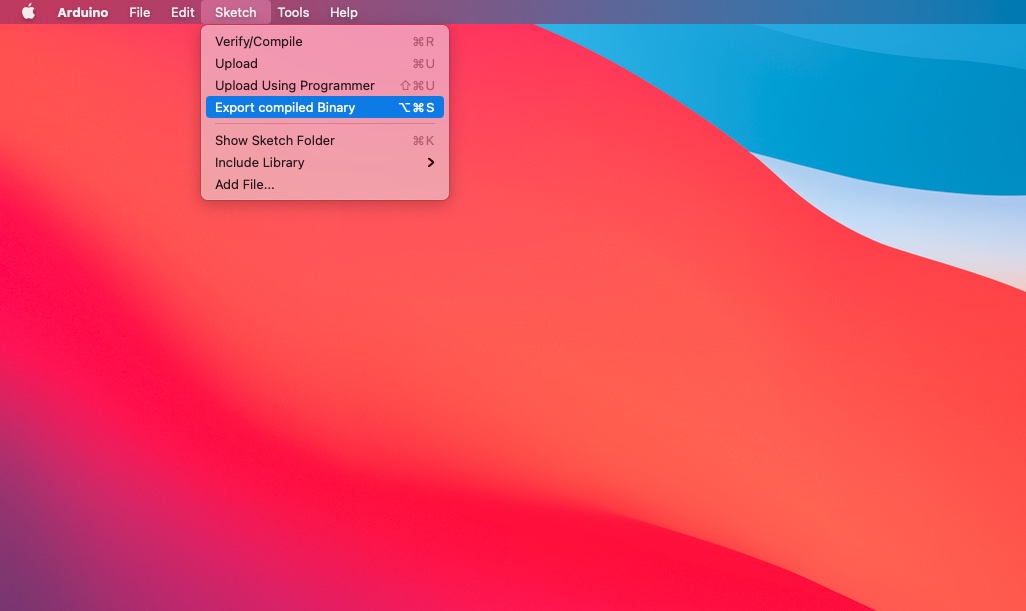
This document explains how to export application firmware sketches for use with the RIoT Secure Platform.
Related Documentation
Create Application Firmwares in the Arduino IDEFirmware Over-the-Air Tutorial
1. How to Export a Compiled Sketch
To use a sketch with the RIoT Secure Platform, it must be exported from the Arduino IDE. The exported firmware file is then uploaded to the Management Console, where it is assigned to a device and updated over-the-air.
Compiled files are exported in the Arduino IDE with the menu command Sketch→Export Compiled Binary
Exported files are saved in the same folder sketch source code typically with a .hex extension.
Depending on the board configuration; multiple files may be produced – one with a bootloader included and one without. When using the USB port to upload the firmware; it requires that the bootloader is included in the firmware – when using a third-party programmer, the bootloader is not required which can provide more flash memory for the developer; however, using it will no longer allow USB uploading.
The RIoT Secure Platform requires that firmware files be provided in the Intel HEX format and without a bootloader included in the firmware file. In some cases, modifications to the Arduino IDE tools may be required to ensure that the firmware is exported in the right format.
2. Instructions for Each Board
In the following sections, specific instructions for supported boards are given.
2.1. Export a Compiled Sketch for the Arduino Uno R4 WiFi
Open the sketch that should be exported in the Arduino IDE.
-
Select the application board using the menu command Tools→Board→Arduino AVR Boards→Ardunio UNO R4 Boards→.
-
To export the compiled file, select the menu command Sketch→Export Compiled Binary. This will compile the program and create a .hex file under the application folder for the sketch.
If the sketch is named Blink.ino, the exported file will be named:
Blink.ino.hex
2.2. Export a Compiled Sketch for the Arduino Uno
Open the sketch that should be exported in the Arduino IDE.
-
Select the application board using the menu command Tools→Board→Arduino AVR Boards→Ardunio Uno.
-
To export the compiled file, select the menu command Sketch→Export Compiled Binary. This will compile the program and create a .hex file under the application folder for the sketch.
Note that two compiled files are saved: One with a boot loader and one without. Use the one WITHOUT the boot loader.
If the sketch is named Blink.ino, the exported file will be named:
Blink.ino.hex
2.3 Export a Compiled Sketch for the Arduino Mega
-
Open the sketch that should be exported in the Arduino IDE.
-
Select the application board using the menu command Tools→Board→Arduino AVR Boards→Ardunio Mega or Mega 2560.
To export the compiled file, select the menu command Sketch→Export compiled Binary. This will compile the program and create a .hex file under the application folder for the sketch.
Note that two compiled files are saved: One with a boot loader and one without. Use the one WITHOUT the boot loader.
If the sketch is named Blink.ino, the exported file will be named:
Blink.ino.hex
2.4. Export a Compiled Sketch for the Ingwaz Board
-
Open the sketch that should be exported in the Arduino IDE.
-
Select the application board using the menu command Tools→Board→Arduino AVR Boards→Ardunio Mega or Mega 2560.
To export the compiled file, select the menu command Sketch→Export compiled Binary. This will compile the program and create a .hex file under the application folder for the sketch.
Note that two compiled files are saved: One with a boot loader and one without. Use the one WITHOUT the boot loader.
If the sketch is named SerialOutput.ino, the exported file is be named:
SerialOutput.ino.hex