Arduino Uno R4 Firmware OTA Tutorial
1. Introduction
This tutorial shows how to update the application firmware for the Arduino Uno R4 WiFi over-the-air.
1.1. Overview
Application firmware is written and compiled in the Arduino IDE. The Management Console is then used to upload the firmware to the physical device.
Overview of how to create and upload application firmware:
- Write an application firmware sketch (Arduino IDE)
- Export the firmware sketch to binary format (Arduino IDE)
- Create a new firmware entry and upload the exported sketch to the OASIS Cloud (Management Console)
- Edit the device to assign the new firmware (Management Console)
- Next time the physical device connects to the OASIS Cloud, the new application firmware will be download and installed on the device (a device typically connects every 60 seconds)
Each of the above steps is described below.
1.2. Prerequisites
The following is needed for this tutorial:
- An account for logging into the Management Console.
- A device enrolled with the RIoT Secure Platform.
- A computer with the Ardino IDE installed.
- Basic knowledge of the Ardino IDE.
- Arduino IDE version 2.3.2 or later is needed to build application firmwares.
2. Step-By-Step Instructions
2.1. Create an Application Firmware Sketch
The Arduino IDE is used to create an application sketch that will run on the device.
Sketch for Arduino UNO R4 WiFi
The Arduino IDE contains several examples for the Arduino Uno R4. It is recommended to use one of the LED_Matrix examples, as they create a visual result that is easily verifiable.
Create the sketch by following these steps:
-
Open the Arduino IDE.
-
Select the board using the menu option Tools→Board→Arduino UNO R4 Boards→Arduino UNO R4 WiFi.
If the Arduino UNO R4 Boards option is not present in the Tools→Board menu, select the menu command Tools→Board→Boards Manager. Enter uno r4 in the search box, and install the Arduino UNO R4 Boards package.
-
Select the Display Single Frame sketch from the menu File→Examples→LED_Matrix→Display Single Frame.
-
Save the sketch. By default, the sketch will be saved in the Documents/Arduino folder.
As a goodie, here is a sketch that displays an animated RIoT Secure logo:
/*
Sketch that displays an animated RIoT Secure Logo.
Displays frames using matrix.loadFrame
See the full documentation here:
https://docs.arduino.cc/tutorials/uno-r4-wifi/led-matrix
LED Matrix editor:
https://ledmatrix-editor.arduino.cc/
*/
#include "Arduino_LED_Matrix.h"
// Create an instance of the ArduinoLEDMatrix class
ArduinoLEDMatrix matrix;
// Animation frame rate
int pause = 1000;
// Animation frames
const uint32_t riot1[] = { 0xe87a8, 0x2cbaaaaa, 0xba000000, 66 };
const uint32_t riot2[] = { 0xe87a8, 0x2cbaaaaa, 0xba000fff, 66 };
void setup()
{
matrix.begin();
}
void loop()
{
// Load and display frames
matrix.loadFrame(riot1);
delay(pause);
matrix.loadFrame(riot2);
delay(pause);
}

The following online LED Matrix editor can be used to create custom displays and animation patterns: ledmatrix-editor.arduino.cc
LED Matrix documentation: docs.arduino.cc/tutorials/uno-r4-wifi/led-matrix/
2.2. Export the Compiled Sketch
In this step the sketch is compiled and exported to a binary hex format. This will produce a file that can be uploaded to the OASIS Cloud using the Management Console.
2.2.1. Select the Board
Select the application board in the Tools→Board menu.
For the Arduino Uno R4 WiFi, select:
Tools→Board→Arduino UNO R4 Boards→Arduino UNO R4 WiFi
Example of the menu in the IDE used to select the board:
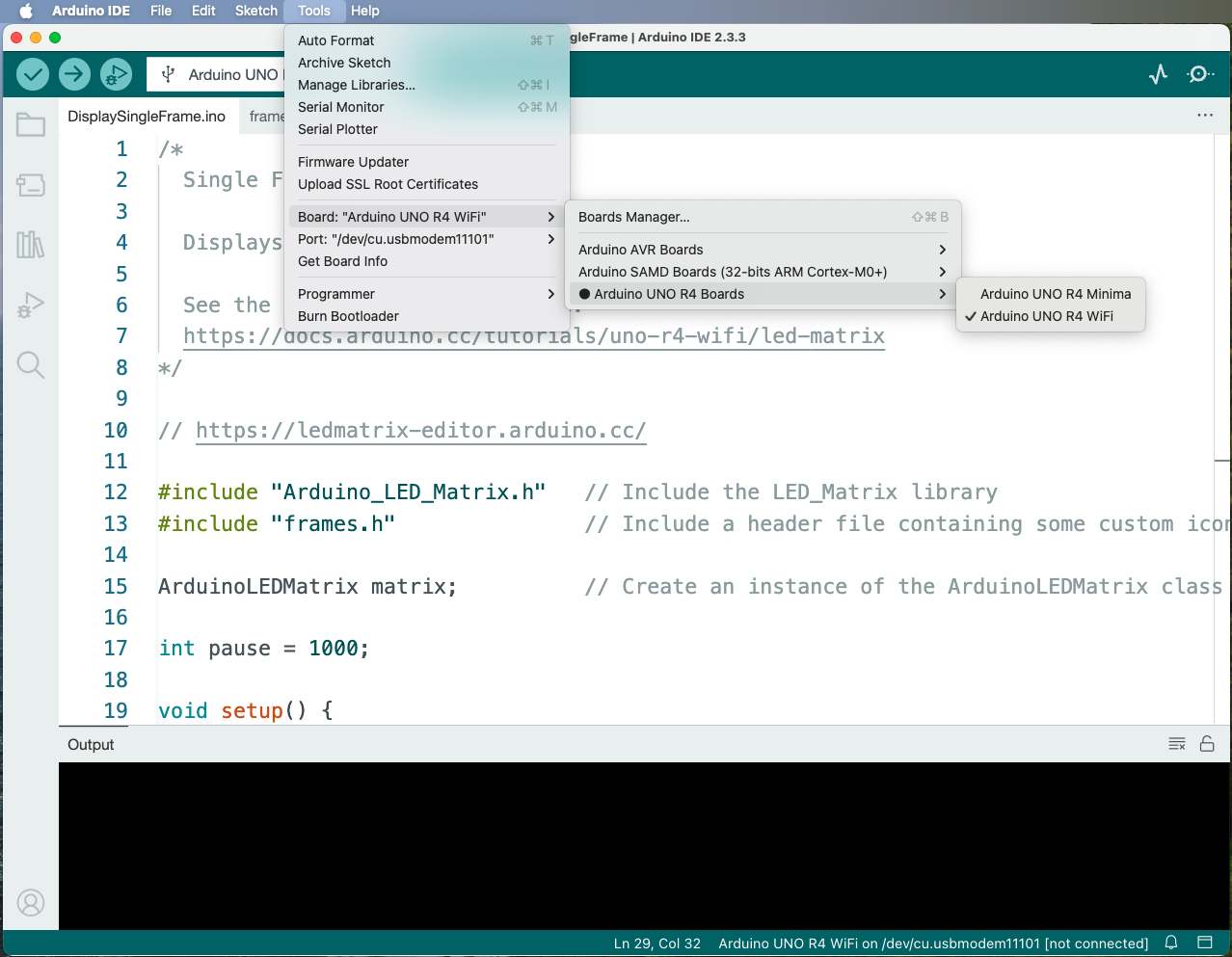
2.2.2. Export the Sketch
Then compile and export the sketch, by selecting the menu command Sketch→Export Compiled Binary.
This will compile the program and create a .hex file in the application folder for the sketch.
2.2.3. Locate the Exported Sketch
Several files will be created in the application folder. It is the one without bootloader that is used with the RIoT Secure Platform.
For the Arduino Uno R4 WiFi, the exported file will be named:
build/arduino.renesas_uno.unor4wifi/DisplaySingleFrame.ino.hex
This file will be uploaded to the OASIS Cloud in the next step.
2.3. Upload the Firmware File to the OASIS Cloud
Exported application firmware files are uploaded on the Application Firmwares Screen in the Management Console.
2.3.1. Create a New Firmware Entry
Create a new firmware entry by clicking on the “+” icon:
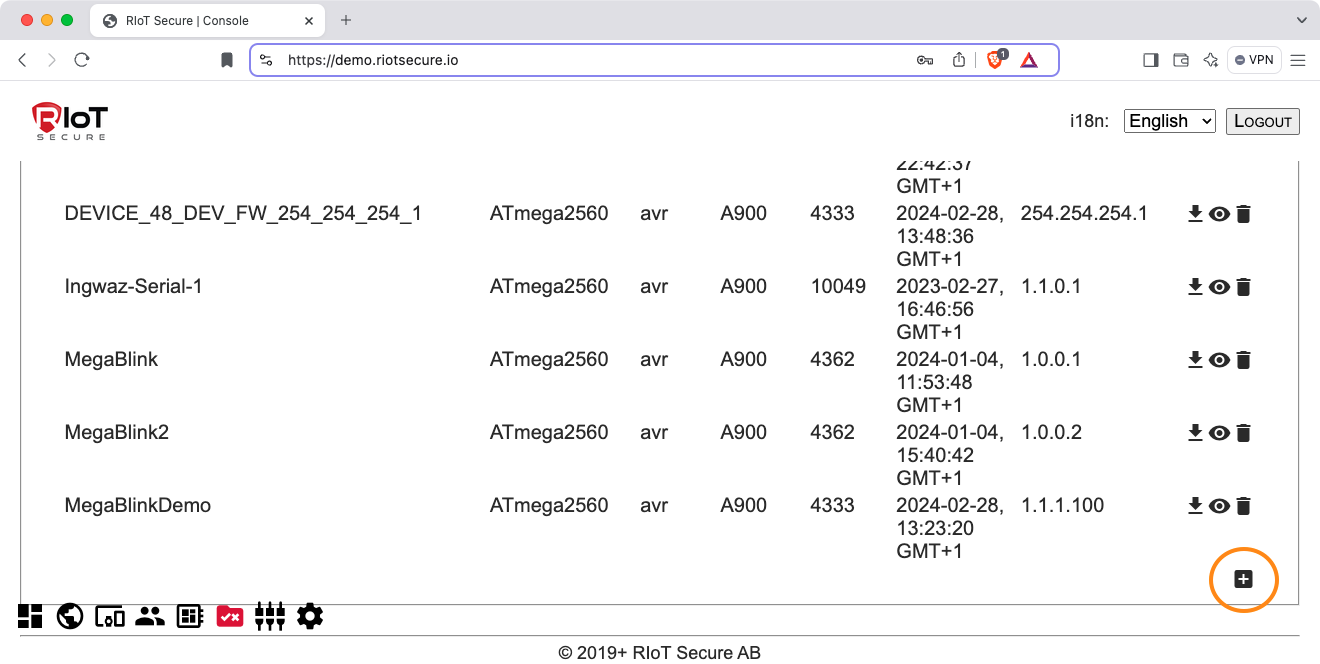
A form for the new entry will be presented:
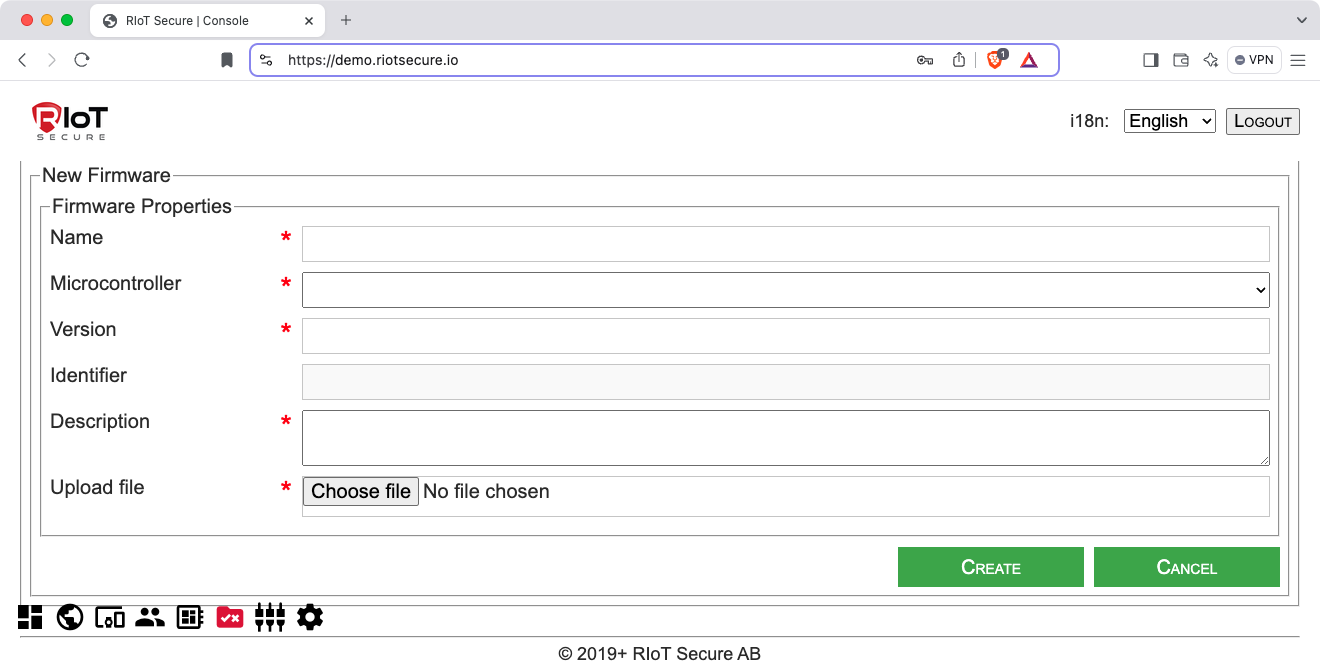
2.3.2. Fill In the Form Fields
Fill in the form fields as follows:
| Field | Purpose |
|---|---|
| Name | Type the firmware name (must not contains spaces) |
| Microcontroller |
Select RenesasRA4M1 (R7FA4M1AB) for Arduino Uno R4 WiFi |
| Version | Specify unique version number with the format N.N.N.N, where N is a number between 0 and 255 (0.0.0.0 and 255.255.255.255 are reserved by the system and may not be used) |
| Identifier | Internal identifier filled in automatically when the mircocontroller is selected |
| Description | Write a user readable description of the firmware |
| Upload File | Select the firmware file to upload |
This is an example of firmware form field values for Arduino Uno R4:
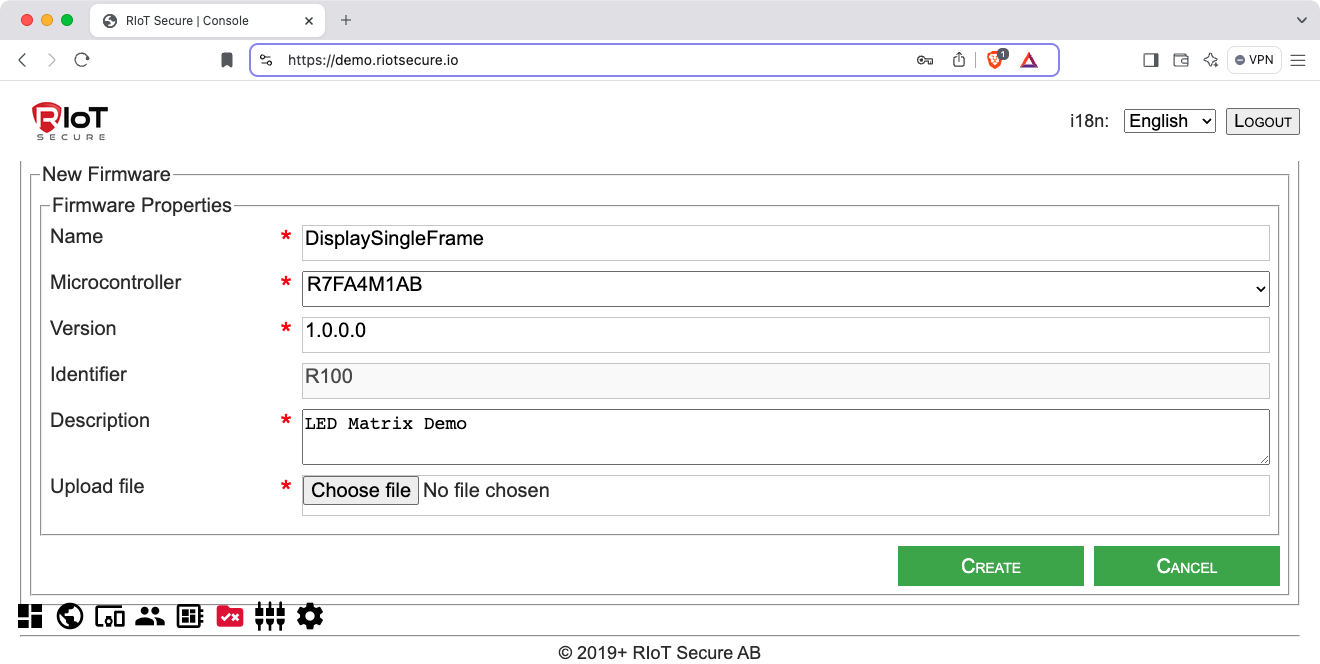
2.3.3. Upload the Exported Firmware File
Click on Choose file to select the firmware file to upload.
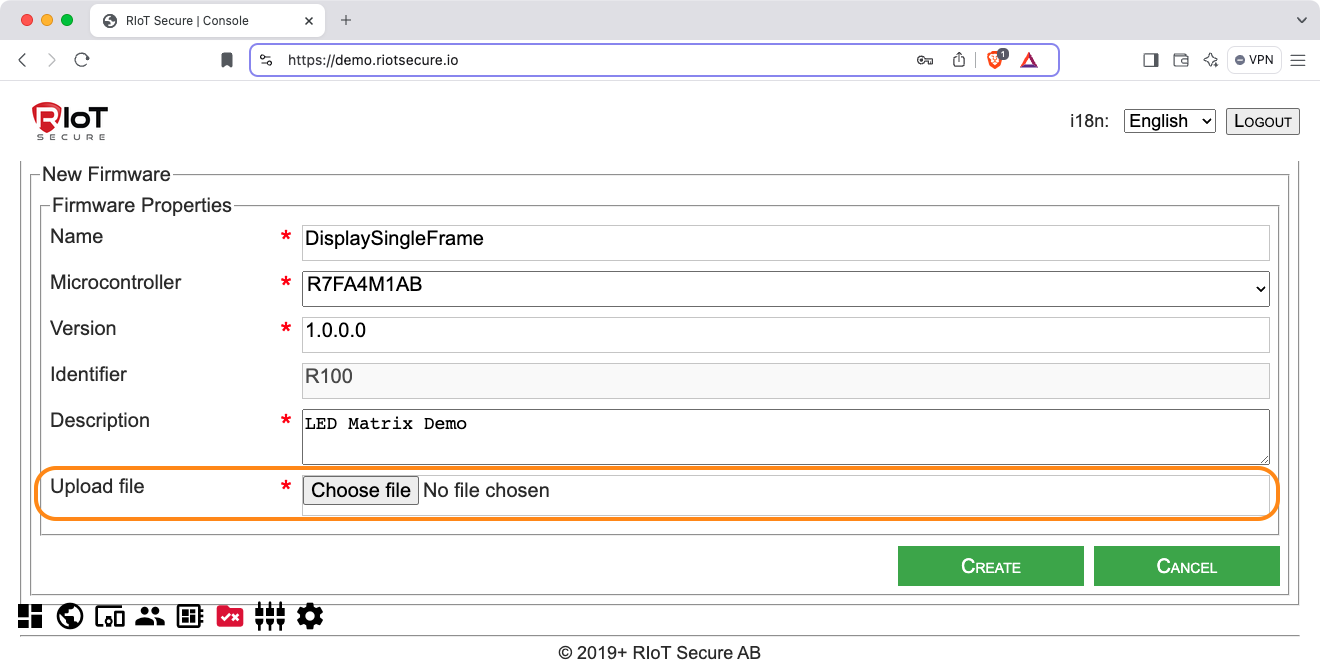
If the application sketch is named DisplaySingleFrame.ino, the exported file is found in the Documents/Arduino/DisplaySingleFrame folder on the computer.
For the Arduino Uno R4 WiFi, the example application file is named:
build/arduino.renesas_uno.unor4wifi/DisplaySingleFrame.ino.hex
Firmware file exported from the Arduino IDE has been selected:
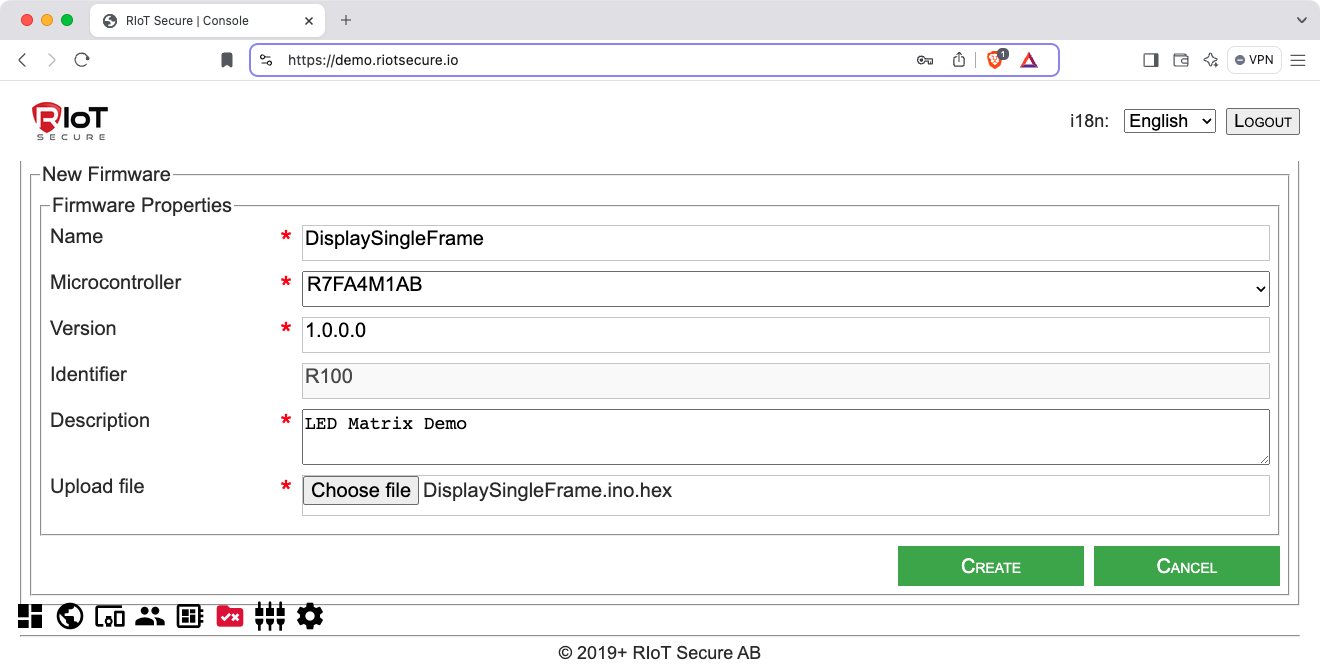
2.3.4. Save the Firmware Entry
When the form is complete, click on the Create button to save the firmware entry:
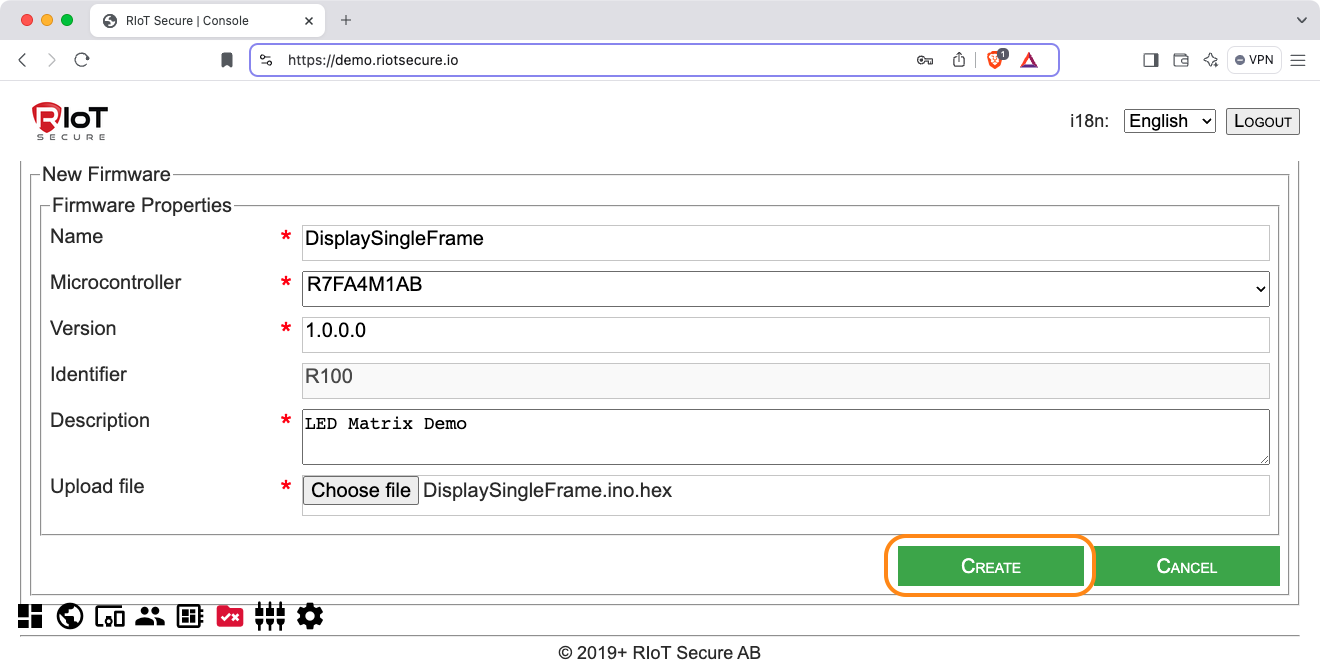
2.4. Assign the New Firmware to the Device
The final step is to assign the new firmware to the device. This is done on the Devices Screen in the Management Console.
Follow these steps to assign the new application firmware to the device:
- Navigate to the Devices Screen and locate the device that should be updated in the device list.
- Click on the device in the list to open the edit form.
- Locate to the Microcontrollers section.
- Click the “pencil” icon to open the microcontroller subform (a device can have up to four microcontrollers, but the common case is one microcontroller).
- Select the desired application firmware from the popup menu.
- Click the Update button to save the change.
The application firmware update will take place the next time the device connects to the server (ususally within 1 minute).
If the Blink example sketch is used, you shuld see the LED blinking within a minute or two.
The following sequence of screenshots shows an example for the Arduino Mega (the procedure is the same for the other boards):
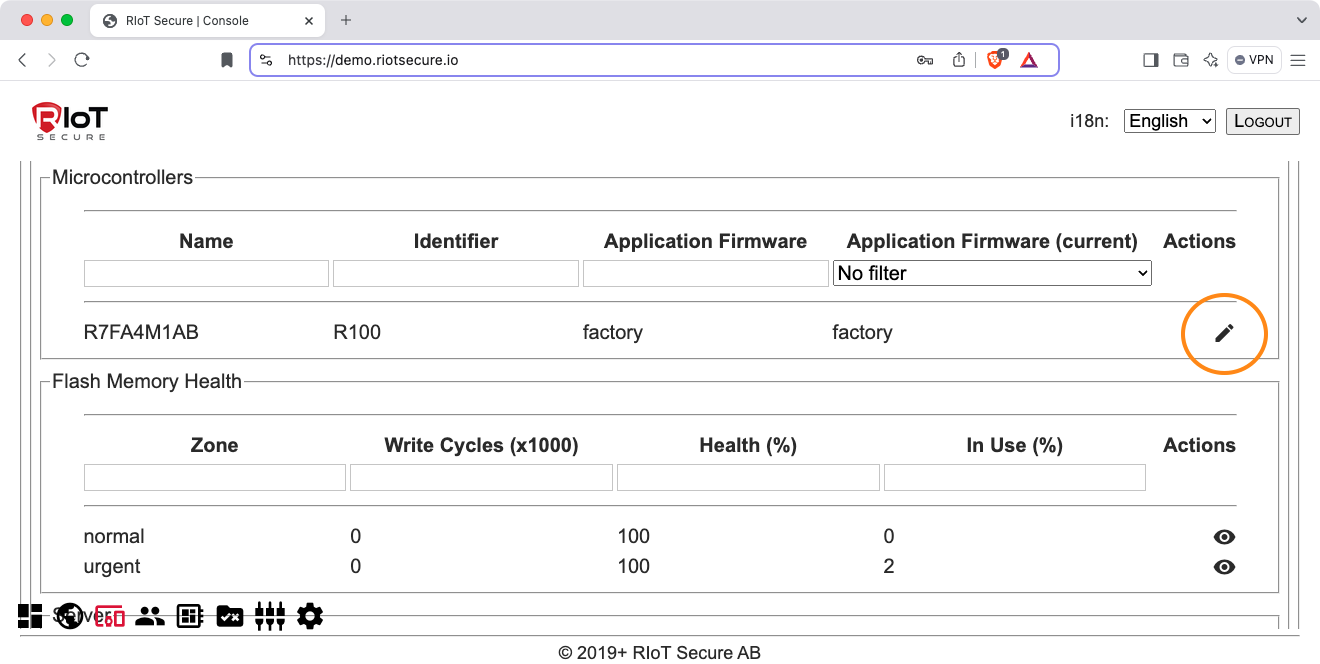
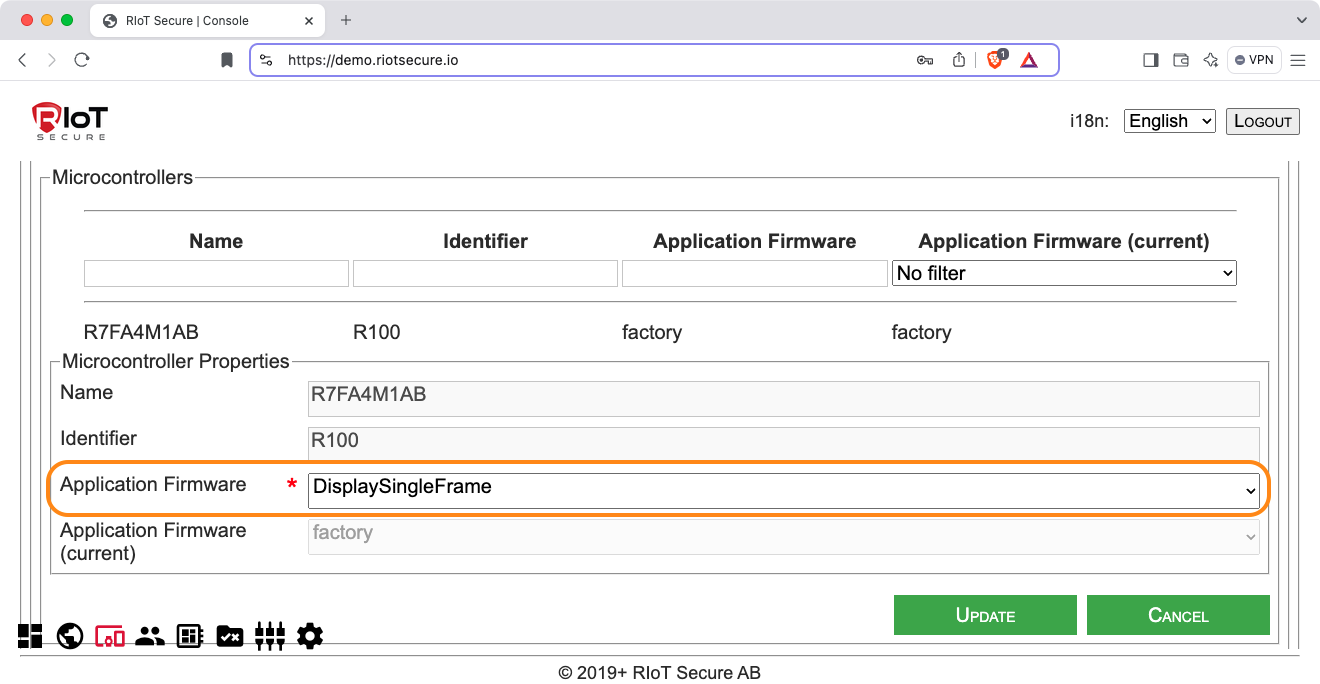
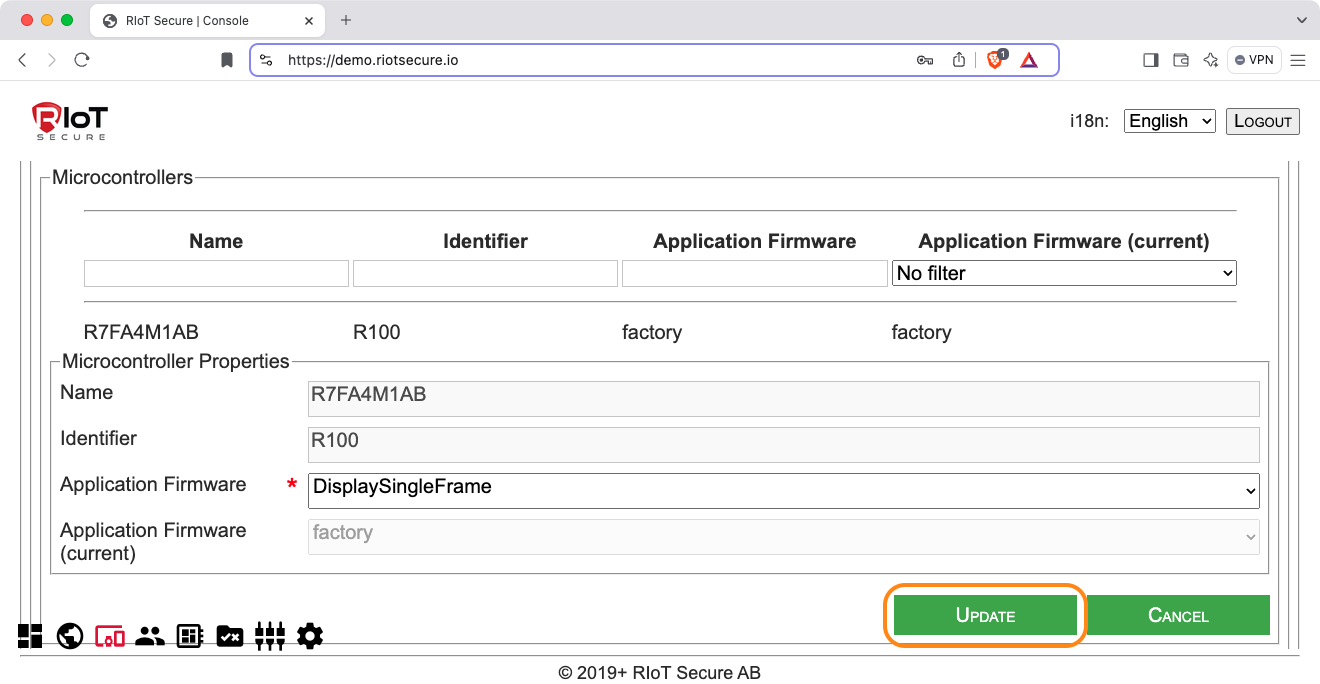
3. Firmware Version Numbers
The application firmware can be updated at any time.
Experiment by modifying the application sketch in the Arduino IDE, export it, and upload it using the Management Console.
You can for example change the blink pattern to produce a different visual result.
Note that the new firmware entry must have a new name and a new version number.
The name and version number from the previous firmware entry cannot be reused, unless that entry is deleted (note that firmwares in use cannot be deleted).
For example, if the first application firmware has the version number:
1.0.0.0
The next entry can use:
1.0.0.1
And so on.
This concludes the application firmware over-the-air tutorial.
4. Command-Line Tools
Advanced developers can use the RIoT Secure REST API to automate the above process.
The [REST API Tools] section has further information about Firmware OTA command-line tools.